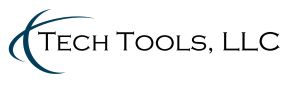Editors Note — Many of the tips and tricks that I will share throughout the series will be specific to users of gmail. I am an avid gmail fan and use the professional google apps version for my business. When possible, I will give options for other email platforms.
Taming the Email Beast
“You have 100 new messages“. Sound familiar? Remember when email was new and you got excited to see a new message. AOL had that voice notification, “You’ve got mail” that was was made famous by the Meg Ryan/Tom Hanks movie of the same name. In 1998, it was exciting to get mail and to hear those 3 little words. I daresay that times have changed. A more likely scenario might be, “You’ve got 101 new messages” and that is taking just a one hour lunch break. So how do you tame the email beast? This post is the beginning of a series of posts on how to harness that email and wrestle control once again. Enjoy!
Create a Delayed Delivery Email
If you are like me, you use your email inbox as a “to do” list. For me, it is the first thing I check in the morning and the last thing that I check before bedtime. If someone asks me for something, I will often ask them to email me exactly what they want. My email is my organization tool for my business.
The downside of having email be such a key part of your organization strategy is that it can “take over” and become a beast. Have you ever gotten an email and thought, “I really need this email, but I wish it would go away and just come back next week when I am working on that project”. Well guess what, that can happen. Through a service called “lettermelater.com” you can schedule an email to be delivered at any point in the future that you specify. Once you sign up for a free account, you can log into schedule these emails. However, the easiest way that I have found to do this is directly from my email program. Below is a sample email that I composed that will be delivered later via this handy service. If this were an email already in my inbox, I could have simply forwarded that email just as shown below.
Once sent, you will get a confirmation email that will tell you if the email was sent. See below.
This trick helps me keep my inbox manageable and each email becomes a “to do” list item as it arrives.
Outlook Option
If you are an outlook user, one of the little known tools in outlook is a feature that will allow you click a new calendar item or a to item in you outlook through drag and drop. Simply drag the specific email to the calendar or Task area and it will open a new task or calendar item with the details included.
Happy Emailing!